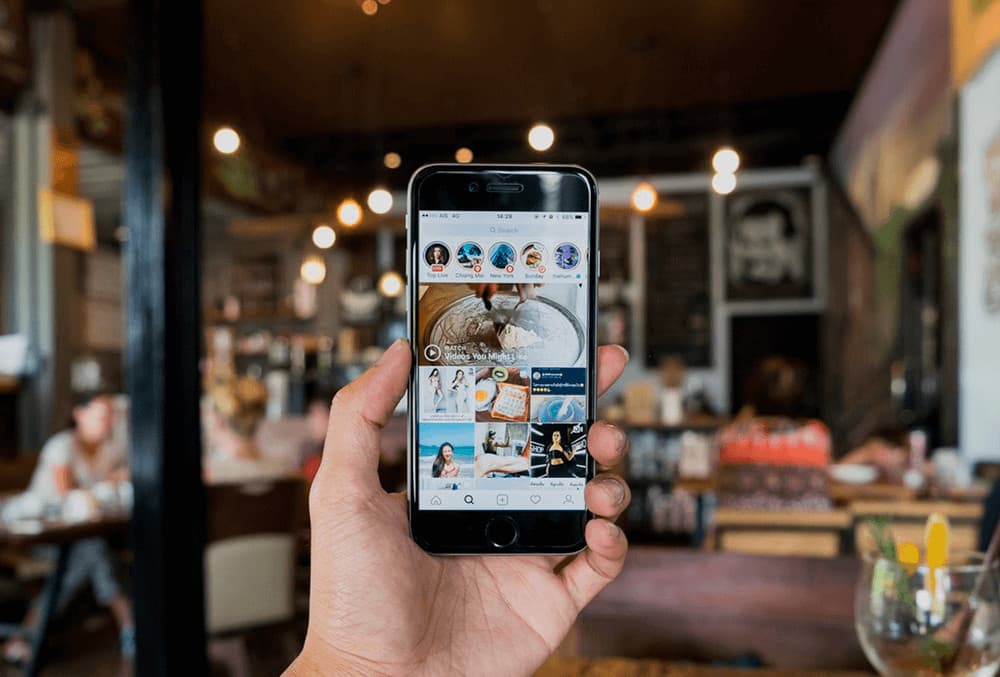
How to use Instagram Stories For Small Business
If you are just starting out on Instagram, and wondering how you can use Instagram stories to effectively communicate and market your business, you will find this guide helpful. However even pros can benefit from a refresher. It’s a quick read, and we hope it explains how you can best utilize Instagram stories.
How to make Instagram Stories
First things first: Here’s how to post an Instagram Story.
- Open the Instagram app.
- Tap the camera icon in the top-left corner.
- Tap the white circle at the bottom of the screen to take a picture, or press and hold the white circle to take a video.
- If you’d rather use a photo or video you already recorded, tap the square gallery icon on the bottom left of your screen, or swipe up anywhere on the screen.
Tip: Once you have a bit of experience with Stories, you can start experimenting with different formats. You can create a TYPE, LIVE, BOOMERANG, SUPERZOOM, FOCUS, REWIND, or HANDS FREE post by selecting one of these options before you tap the white circle.
Pro Tip: If you take your photos outside the app, shoot your IG Stories content vertically so it will take up as much room on the screen as possible.
How to check your Instagram Story views
So you posted an Instagram Story – awesome job! But did anyone see it? How can we find out?
- Tap Your story at the top left of the Home screen to bring up your Story.
- In the bottom left corner of each post in your Story, you’ll see a count of how many people have seen it.
- Swipe up to see a list of users that have viewed each individual post in your Story.
Note: You will only be able to check how many people have watched each Story post for 24 hours. If you save a post to your Story highlights (see below for how to do that), you’ll be able to see a viewer count past 24 hours, but not the viewers’ names.
Pro Tip: If you notice someone is viewing your Stories that you would prefer to hide that content from, tap the three dots to the right of that user’s name, then tap Hide story from [username]. This will hide future Stories posts from that person, but they will still be able to see your profile and your regular posts.
How to add a hashtag to your Instagram Stories
As they do on regular Instagram posts, hashtags can help people find your IG Stories:
- Start your Instagram Stories post following the steps above.
- Tap the folded smiley icon at the top of the screen, which will bring up an assortment of stickers.
- Tap the #HASHTAG sticker.
- Type in your hashtag and tap enter.
- Tap the hashtag to change its color scheme, or use pinch and drag to change the size and location of the sticker.
Note: Instagram allows a maximum of 10 hashtags per Story, but you shouldn’t use that many. Hashtags can look really cluttered on Stories, so try hiding them under a sticker or text.
How to add a location to your Instagram Stories
Many locations around the world have their own Stories, which appear on the Explore page. Posts that get selected for a Location Story get more reach and visibility.
- Start your Instagram Stories post following the steps above.
- Tap the folded smiley icon at the top of the screen, which will bring up an assortment of stickers.
- Tap the LOCATION sticker, then select the location you want to use for your post.
- Tap the location to change its color scheme, or use pinch and drag to change the size and location of the sticker.
How to use Instagram Stories stickers
Stickers are images, GIFs, and emojis that you can add to a Story. They add an extra dimension to your content, making it more interesting.
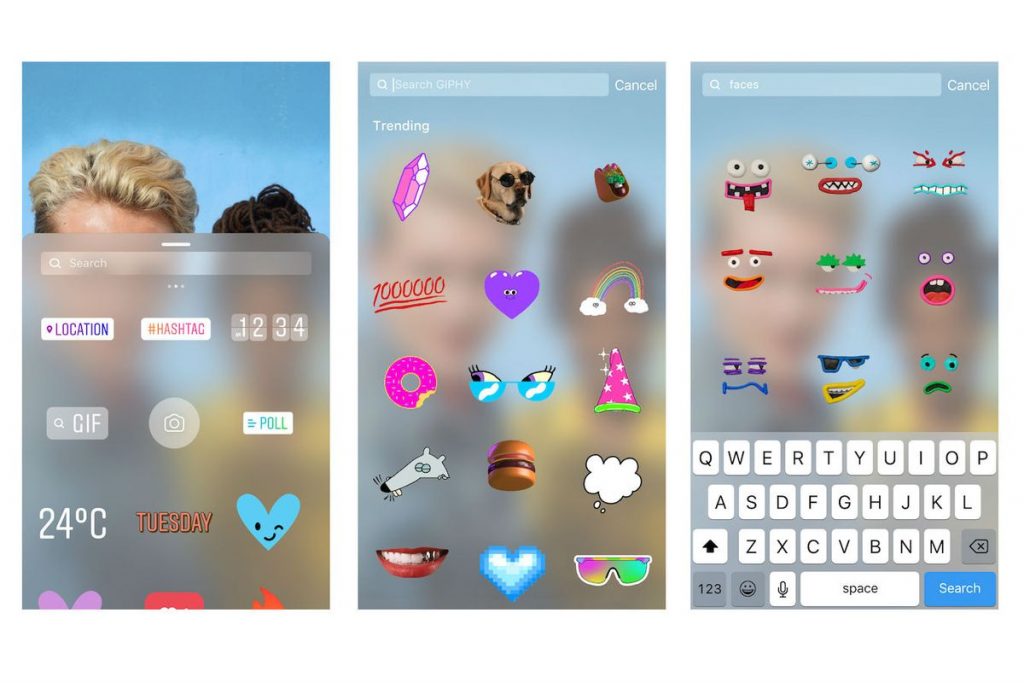
- Start your IG Stories post following the steps above.
- Tap the folded smiley icon at the top of the screen, which will bring up an assortment of stickers.
- Select a sticker. Once it’s on your post, try tapping on the sticker to see if this brings up additional formatting options.
- If you don’t like any of the default stickers, enter a search term in the bar at the top of the stickers screen. This will bring up an assortment of GIFs.
- Pinch and drag to change the size and location of the sticker.
- If you’re creating a video post, you can pin the sticker to a fixed spot. Tap and hold the sticker, then use the scroll bar to select the point where you want to pin the sticker. When you’ve found the right place, tap PIN.
How to use Instagram Stories highlights
Highlights consist of Stories that you select to live on beyond their typical 24-hour lifespan. Highlights appear on your profile page, giving viewers ongoing access to the content you most want them to see.
Each highlight can include as many Stories as you like, and you can keep adding to your highlights whenever you post a new Insta Story that fits one of your highlight themes.
- Create your Instagram Stories post following the steps above.
- Open your story and tap Highlight in the bottom-right corner.
- Tap New to create a new Highlight, then give the Highlight a name.
- Tap Enter and then Add to create your new Highlight.
If you’ve created Highlights before, here’s how to add more Stories to them:
- Create your Stories post following the steps above.
- Open your story and tap Highlight in the bottom-right corner.
- Tap the name of the Highlight you want to add your Story to.
You can also create a new Highlight and add multiple Stories at once. Here’s how:
- Go to your Instagram profile.
- Tap the +New button.
- Select the Stories you want to add to your new Highlight, or choose one of the Suggested highlights based on location.
- Tap Next.
- Name your Highlight and choose your Story cover.
- Tap Done.
Since Highlights live on your profile, they can be a great way to organize moments that tell a story about your brand. Adding a custom cover to each Highlight helps viewers find the Stories they find most compelling.
Instagram Stories on Explore
Stories tagged with a hashtag or location sticker may appear on the Explore page.
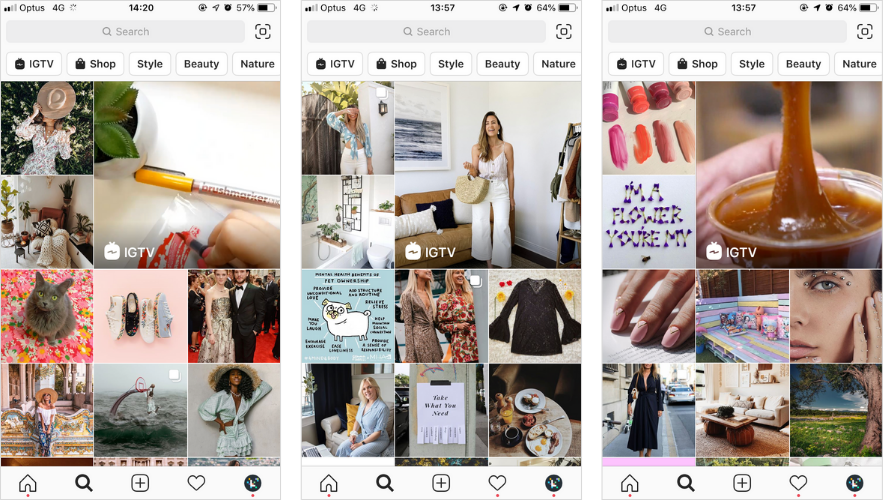
You can also navigate to the Story for any hashtag or location by clicking on the relevant sticker in any Story post.
If your Story is added to a hashtag- or location-based public Story, you’ll see the name of the relevant hashtag or location page when you check your Instagram Story views.
Landing on the Explore page is a great way to get your content in front of new viewers, so this is a key reason to add hashtags and a location sticker to every Story.
How to use Instagram Stories polls
Polls are interactive stickers that allow you to get direct feedback from Stories viewers. Since Stories have fewer options for engagement than a regular Instagram post, the polls sticker can be a great way of getting your audience involved.
- Start your Stories post following the steps above.
- Tap the folded smiley icon at the top of the screen, which will bring up an assortment of stickers.
- Select the POLL sticker.
- Enter your question text.
- Tap on the default YES and NO buttons to enter your own poll responses.
- Pinch and drag to change the size and location of the poll sticker.
- If your poll is hard to see, use the brush tool to add a solid color behind the poll sticker to make it stand out.
To see the results of your poll, swipe up on the post to see your Instagram Story views. You’ll see who voted for which option, and get a tally of total votes for each choice.
Keep in mind that anyone who answers your poll will also be able to see how many votes each option got. (But not who chose which option.)
How to use Instagram Stories questions
Like polls, questions are a great way to encourage engagement with your Instagram Stories. But with stories, your audience gets to ask you the questions.
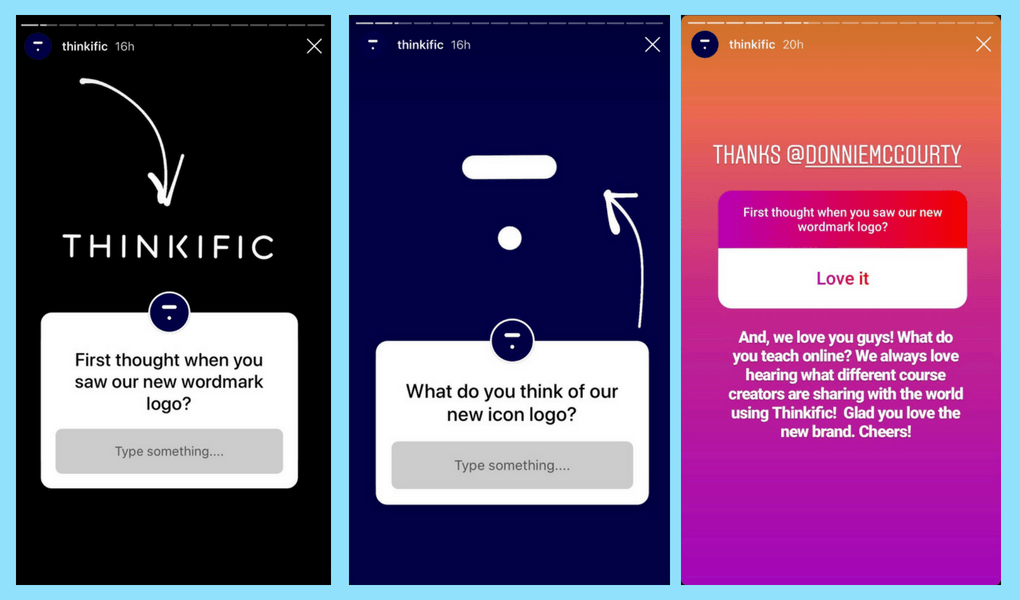
This gives you great material to work with for future posts. Here’s how it works:
- Start your Stories post following the steps above.
- Tap the folded smiley icon at the top of the screen, which will bring up an assortment of stickers.
- Select the QUESTIONS sticker.
- Keep the default text “Ask me a question” or tap on it to write your own text.
- Tap the color circle at the top of the screen to change the appearance of your questions sticker.
- Pinch and drag to change the size and location of the questions sticker.
- Once questions start to come in, you can find them by checking your Instagram Story views.
- The questions will appear at the top of the list of viewers. If you like, you can tap Reply on any question to share that response (along with your answer) in a new post.
How to add links to Instagram Stories
Heads up: Not everyone can add links to their Instagram Stories. You need to have 10,000 followers or have a verified account to gain access to this feature.
- Start your Stories post following the steps above.
- Tap the link icon at the top of the screen.
- Tap URL and enter your link, then click Done.
When you publish your Story, it will have an up arrow with the text See More at the bottom of the screen.
Viewers can swipe up to go to the link you supplied.
How to use Instagram Stories shopping
In order to use shopping on Instagram—including shopping in Instagram Stories, you’ll need to have an Instagram business profile, rather than a personal account.
Then, you’ll have to apply for approval from Instagram to allow your account to use the shopping feature.
- Upload your product catalog by creating a shop section on Facebook or through Facebook’s catalog manager.
- Wait for Instagram approval. This could take a few days.
- Once you’re approved, open your Instagram profile and tap Settings.
- Tap Business, then Shopping, then Continue.
- Select your product catalog, then tap Done.
Once you’re set up for shopping, you can start adding product stickers to your Instagram Stories.
- Start your Stories post following the steps above.
- Tap the folded smiley icon at the top of the screen, which will bring up an assortment of stickers.
- Select the PRODUCT sticker.
- Choose the relevant product from your catalog.
- Tap the sticker to change its text color.
- Pinch and drag to change the size and location of the product sticker.
You can add one product sticker per Story. Stories with a product sticker may also appear in the Shopping section on the Explore screen.
How to delete a post from your Instagram Stories
Stories disappear on their own after 24 hours, but if you choose to, you can always remove a story sooner than that. Here’s how:
- Tap Your story at the top left of the Home screen to bring up your Story.
- On the Story you’d like to delete, tap the three dots icon at the bottom right.
- Tap Delete, then Delete again.
How to embed an Instagram feed post in Instagram Stories
Sometimes you might want to share a post from the main Instagram feed to your Instagram Stories. You can do this with a post from your own feed, or from someone else’s feed if they have re-sharing enabled.
- Go to the Instagram feed post you want to share—your own or someone else’s.
- Tap the paper airplane icon below the post.
- Tap Add post to your story.
- Adjust the size and placement of the post and add text and/or stickers.
- Tap Your Story to post.
How to share Instagram Stories post you’re tagged in
You can now “regram” Instagram Stories—but only if you’re tagged in them. If someone tags you in an Instagram Story, you’ll receive a direct messages notification. The notification will include a link that says Add this to your story.
- Click Add this to your story.
- Adjust the size and placement of the post and add text and/or stickers.
- Tap Your Story to post.
Instagram Stories sizes
Here are the specs for Instagram Stories:
- Video or photo aspect ratio: 9:16
- Video or photo size: 1080 x 1920 pixels
- Max video length: 15 seconds
But! Record a video longer than 15 seconds and Instagram will automatically split it up and post it as consecutive 15-second segments.
As you add text and stickers to your Story, stay within the blue lines to make sure they’re fully visible to all users.